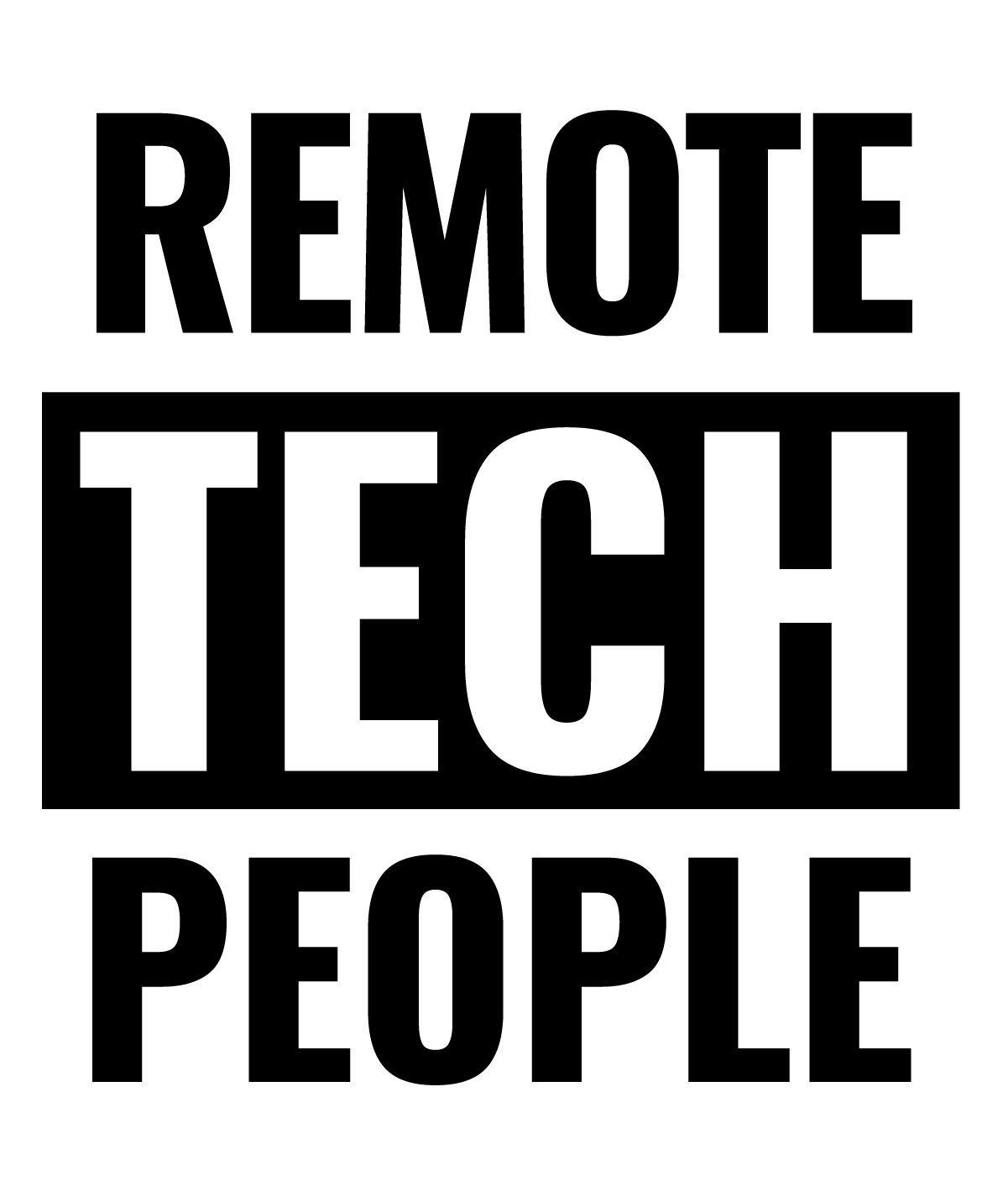The Ultimate Checklist for Remote Work Ergonomics
Working from home is here to stay, so it’s important to make sure your remote work ergonomics setup is sustainable.
Proper Remote Work Ergonomics means taking the time to arrange your space in an ergonomic way to reduce the risk of long-term injury.
Remote Work Ergonomics: Setting Up Your Workstation at Home
Step 1: Find a suitable worksurface
- Find a work surface that is at a height that allows you to sit upright and have relaxed shoulders with your elbows slightly higher than the surface when typing
- Ensure there is adequate leg space under the work surface and feet can be flat on the ground (or find something to rest your feet on)
Once you’ve selected your work surface you can set up the rest of your workstation.
Step 2: Set up your ergonomic chair
- If you have an adjustable chair, you should set this up first to your preferred sitting height to your work surface
- If your chair isn’t adjustable, ensure that it’s the right fit for the work surface you’re using
- Where possible, ensure you have adequate lumbar support by either adjusting your chair so the support fits well into the curve of the lower back or if you don’t have an adjustable chair, consider using a pillow or similar for support for a short-term solution
- If you have a chair with wheels, ensure that it doesn’t roll away too quickly or easily
- If the chair has armrests, ensure they are adjustable, so the chair doesn’t get caught under the work surface
Step 3: Set up your laptop/monitor
- Position your monitor directly in front of you, and at arm’s length from your seated position
- If you’re working from a laptop or tablet, please raise it up with a stable surface (e.g. large textbooks, sturdy box), so that the top of the screen is at your eye level
- Where possible, set up your work area at 90 degrees to any windows to reduce glare reflection
Step 4: Set up your keyboard and mouse
- Where possible, you should use a separate keyboard and mouse. This makes the rest of your workstation more adjustable
- Set up your keyboard and mouse so they’re on the same level, about 10-15cm between keyboard and edge of the desk (for forearm support)
- Ensure your keyboard is directly and symmetrically in front of you, and your mouse is positioned directly next to the keyboard
- Place any other frequently used items (such as your phone) within easy reach
Remote Work Ergonomics: The Surrounding Areas of your Workspace
Once you’ve set up your workstation, you should consider the surrounding areas to ensure you’re comfortable and can work safely. You should consider:
1. Lighting
- Ensure there is enough lighting for the task being performed and that the work is easy to see so your eyes don’t become fatigued
- Consider glare reflections on your monitor. Where possible, set up your work area at 90 degrees to any windows to reduce glare reflection
2. Accessways, emergency exit and safety equipment
- Consider the accessways including stairs, floors and entrances. Keep them clean and clear of slip or trip hazards especially of clutter, spills, leads/cords, loose mats
- Ensure you have a clear route from the designated work area, to a safe outdoor location in case of fire
- Have emergency phone numbers readily accessible
- Have a suitable first aid kit readily available
- Ensure your smoke detector is installed and properly maintained, and you have a fire extinguisher or blanket in case of minor fires
3. Electrical
- Ensure electrical equipment is safe to use. Prior to plugging in any cords and equipment, check them for nicks, exposed conductors or visible damage. If damaged, do not use
- Ensure your safety switch is installed, or residual current device is used, and perform a push button test of all safety switches initially and every 3 months
- Make sure you don’t overload your power outlets
This checklist was designed to follow the recommendations of Safe Work Australia. If you’d like more information on working safely, please visit their website